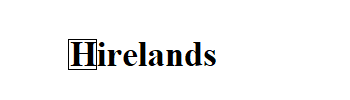Formation Linux Devops
https://acloudguru.com/
Formation: AWS Certified Solutions Architect – Associate (SAA-C02)
https://learn.acloud.guru/course/certified-solutions-architect-associate/dashboard
Formation: Docker Certified Associate (DCA): https://learn.acloud.guru/course/6b00566d-6246-4ebe-8257-f98f989321cf/dashboard
- Formations:
- Kubernetes Essentials
https://learn.acloud.guru/course/2e0bad96-a602-4c91-9da2-e757d32abb8f/dashboard
- Introduction to Kubernetes
https://learn.acloud.guru/course/introduction-to-kubernetes/dashboard
- Certified Kubernetes Administrator (CKA)
https://learn.acloud.guru/course/certified-kubernetes-administrator/dashboard
Formations:
- Introduction to Ansible: https://learn.acloud.guru/course/intro-to-ansible/dashboard
- Ansible Quick Start: https://learn.acloud.guru/course/ea38ab98-5861-416b-a366-cb374f4f1a64/dashboard
- Managing AWS with Ansible: https://learn.acloud.guru/course/5f5c98b0-d12d-4032-a533-60e25e5b8666/dashboard
Travail demandé:Serveur à utiliser:
Vous pouvez utiliser l’outil Vmware ou VirtualBox ou une technologie similaire pour créer un serveur Ubuntu sur votre machine locale
Travail demandé
Créer ce site web
https://gitlab.com/Form5tt/devops-linux-v2
Aide (étapes)
- Créer votre compte Gitlab
- Gitlab (installer gitlab runner sur le serveur créé précédemment en local)
- Copier le contenu du projet Gitlab https://gitlab.com/Form5tt/devops-linux-v2 dans votre compte Gitlab
- Sur Gitlab: Modifier le fichier .gitlab-ci.yml pour pouvroir créer ce site web avec les technologies Devops (CI/CD)
Technologies à utiliser:
- Gitlab
- Ubuntu 20
- Nginx
- On n’utilise pas Docker
Résultat attendu:
Quand on lance cette url ( http://server_ip/8080 ) sur un navigateur, on obtient cette interface:

- 1 conteneur contenant le Nginx
- 1 conteneur contenant le code
- Créer un compte Gitlab
- 2 conteneurs Docker
- Nginx
- Gitlab (installer gitlab runner sur le serveur ubuntu 20)
- Ubuntu 20
- Créer un pipeline sur Gitlab
- dockerfile pour le projet nodejs
- dockerfile pour nginx
- Serveur 1: Controlleur Kubernetes (Master – Control server)
- Serveur 2 (serveur Kuberntes de type Worker Node)

DevOps:
Cliquez ici pour accéder au Résumé.
AWS:
Partie 1: Cliquez ici
Partie 2: Cliquez ici
Linux:
Partie 1: Cliquez ici
Partie 2: Cliquez ici
Partie 3: Cliquez ici
Docker:
Partie 1: Cliquez ici
Partie 2: Cliquez ici
Ansible:
Cliquez ici
Kubernetes:
Partie 1: Cliquez ici
Partie 2: Cliquez ici
Important: Mettre un CV adéquat au marché français sur les plateformes de recrutement.
[Si c’est possible] Essayer d’avoir un numéro français pour que les entreprises puissent vous contacter facilement avec la solution OnOff: https://www.onoff.app/fr/
Vous pouvez mettre ce numéro français sur la plupart des plateformes de recrutement en France.
Créer un compte sur la plateforme Free-Work
Créer un compte sur la plateforme Monster:
Créer un compte sur la plateforme Linkedin:
Etape 1: Créez votre compte Hirelands: Cliquer ici.
Etape 2: Une fois votre compte est créé, connectez vous en cliquant ici
Etape 3: Evaluons votre niveau technique pour la technologie AWS: Cliquer ici.
Etape 4: Evaluons votre niveau technique pour la technologie Docker: Cliquer ici
Etape 5: Evaluons votre niveau technique pour la technologie Ansible: Cliquer ici
Etape 6: Evaluons votre niveau technique pour la technologie Kubernetes: Cliquer ici
Etape 1a: Créez votre compte Hirelands: Cliquer ici.
Etape 1b: Une fois votre compte est créé, connectez vous en cliquant ici
Etape 2 Evaluez votre niveau de communication et Soft Skills: Cliquer ici
Etape 3: Simulez un entretien avec un client final en France pour le poste d’Ingénieur Linux Devops, Partie 1: Cliquer ici
Etape 4: Simulez un entretien avec un client final en France pour le poste d’Ingénieur Linux Devops, Partie 2: Cliquer ici
Partagez votre avis avec nous. Cliquer ici